Terraform이 무엇인지 궁금합니다. 그것에 대해 알아보자.
IaC(Infrastructure as Code)는 DevOps 전문가 사이에서 널리 사용되는 용어입니다. 기계가 읽을 수 있는 정의 파일을 사용하여 전체 IT 인프라(물리적 기계와 가상 기계 모두로 구성)를 관리하고 프로비저닝하는 프로세스입니다. 운영에 대한 소프트웨어 엔지니어링 접근 방식입니다. 프로그래밍 스크립트를 사용하여 전체 데이터 센터를 자동화하는 데 도움이 됩니다.
Infrastructure as Code가 제공하는 모든 기능에는 다음과 같은 여러 문제가 있습니다.
- 코딩을 배워야 한다
- 변화의 영향을 모릅니다.
- 변경 사항을 되돌려야 합니다.
- 변경 사항을 추적할 수 없음
- 리소스를 자동화할 수 없습니다.
- 인프라를 위한 다중 환경
Terraform은 이러한 문제를 해결하기 위해 만들어졌습니다.
테라폼이란?
테라폼 HashiCorp에서 개발한 오픈 소스 인프라 as Code 도구입니다. 배우기 쉬운 선언적 언어를 사용하여 전체 인프라를 정의하고 프로비저닝하는 데 사용됩니다.
클라우드 인프라 설정을 코드로 저장할 수 있는 인프라 프로비저닝 도구입니다. 다음과 같은 도구와 매우 유사합니다. 클라우드 포메이션, AWS 인프라를 자동화하는 데 사용하지만 AWS에서만 사용할 수 있습니다. Terraform을 사용하면 다른 클라우드 플랫폼에서도 사용할 수 있습니다.
다음은 Terraform 사용의 이점 중 일부입니다.
- 구성 관리뿐 아니라 오케스트레이션 수행
- AWS, Azure, GCP, DigitalOcean 등과 같은 여러 공급자를 지원합니다.
- 구성이 원활하게 변경되는 불변 인프라 제공
- 이해하기 쉬운 언어, HCL(HashiCorp 구성 언어) 사용
- 다른 공급자에게 쉽게 이식 가능
- 클라이언트 전용 아키텍처를 지원하므로 서버에서 추가 구성 관리가 필요하지 않습니다.
목차
Terraform 핵심 개념
다음은 Terraform에서 사용되는 핵심 개념/용어입니다.
- 변수: 입력 변수로도 사용되며 Terraform 모듈에서 사용자 정의를 허용하는 데 사용하는 키-값 쌍입니다.
- Provider: 서비스의 API와 상호 작용하고 관련 리소스에 액세스하는 플러그인입니다.
- 모듈: 모든 구성이 정의된 Terraform 템플릿이 있는 폴더입니다.
- 상태: Terraform에서 관리하는 인프라 및 관련 구성에 대한 캐시된 정보로 구성됩니다.
- 리소스: 인프라 구성 및 관리에 사용되는 하나 이상의 인프라 개체(컴퓨팅 인스턴스, 가상 네트워크 등)의 블록을 말합니다.
- 데이터 소스: 외부 개체에 대한 정보를 Terraform에 반환하기 위해 공급자가 구현합니다.
- 출력 값: 다른 구성에서 사용할 수 있는 terraform 모듈의 반환 값입니다.
- 계획: 인프라의 실제/현재 상태에서 원하는 상태로 이동하기 위해 생성, 업데이트 또는 파괴해야 하는 항목을 결정하는 단계 중 하나입니다.
- 적용: 원하는 상태로 이동하기 위해 인프라의 실제/현재 상태 변경 사항을 적용하는 단계 중 하나입니다.
Terraform 수명 주기
Terraform 수명 주기는 초기화, 계획, 적용 및 파괴로 구성됩니다.
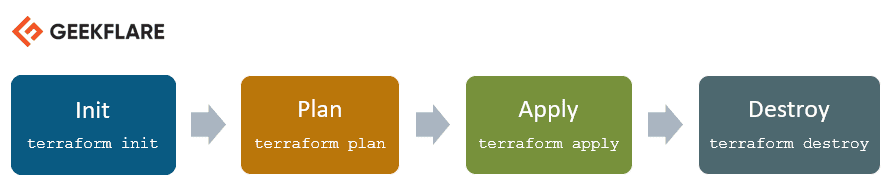
- Terraform init는 모든 구성 파일로 구성된 작업 디렉토리를 초기화합니다.
- Terraform 계획은 인프라의 원하는 상태에 도달하기 위한 실행 계획을 만드는 데 사용됩니다. 원하는 상태를 달성하기 위해 구성 파일이 변경됩니다.
- 그런 다음 Terraform apply는 계획에 정의된 대로 인프라를 변경하고 인프라는 원하는 상태가 됩니다.
- Terraform 파괴는 적용 단계 후에 오염된 것으로 표시된 모든 이전 인프라 리소스를 삭제하는 데 사용됩니다.
Terraform은 어떻게 작동합니까?
Terraform에는 아키텍처를 구성하는 두 가지 주요 구성 요소가 있습니다.
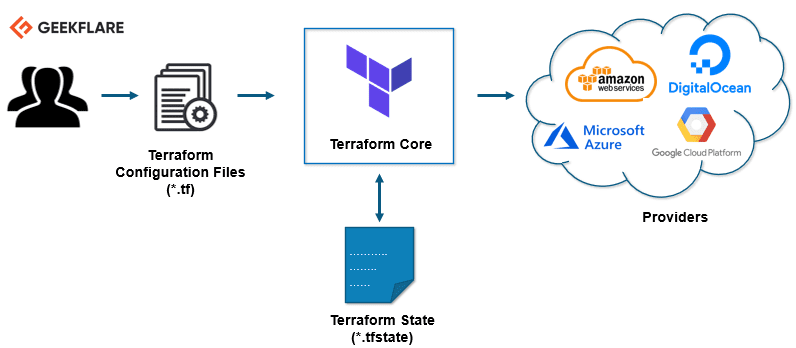
테라폼 코어
Terraform 코어는 두 개의 입력 소스를 사용하여 작업을 수행합니다.
첫 번째 입력 소스는 사용자가 구성하는 Terraform 구성입니다. 여기에서 생성하거나 프로비저닝해야 하는 항목을 정의합니다. 그리고 두 번째 입력 소스는 terraform이 인프라의 현재 설정이 어떻게 보이는지에 대한 최신 상태를 유지하는 상태입니다.
따라서 Terraform 코어가 하는 일은 입력을 받아 수행해야 할 계획을 파악하는 것입니다. 상태, 현재 상태 및 최종 결과에서 원하는 구성을 비교합니다. 구성 파일에서 원하는 상태에 도달하기 위해 수행해야 하는 작업을 파악합니다. 생성해야 하는 항목, 업데이트해야 하는 항목, 인프라를 생성하고 프로비저닝하기 위해 삭제해야 하는 항목을 파악합니다.
공급자
아키텍처의 두 번째 구성 요소는 특정 기술에 대한 공급자입니다. AWS, Azure, GCP 또는 기타 IaaS(Infrastructure as a Service) 플랫폼과 같은 클라우드 공급자가 될 수 있습니다. 또한 Kubernetes 또는 기타 PaaS(Platform-as-a-Service) 도구와 같은 고급 구성 요소, 심지어 일부 소프트웨어를 셀프 서비스 도구로 제공하는 공급자이기도 합니다.
다양한 수준에서 인프라를 생성할 수 있는 가능성을 제공합니다.
예를 들어 – AWS 인프라를 생성한 다음 그 위에 Kubernetes를 배포한 다음 해당 Kubernetes 클러스터 내부에 서비스/구성 요소를 생성합니다.
Terraform에는 다양한 기술에 대한 100개 이상의 공급자가 있으며 각 공급자는 Terraform 사용자에게 해당 리소스에 대한 액세스 권한을 부여합니다. 예를 들어 AWS 공급자를 통해 EC2 인스턴스, AWS 사용자 등과 같은 수백 개의 AWS 리소스에 액세스할 수 있습니다. Kubernetes 공급자를 사용하면 상품, 서비스 및 배포와 같은 리소스, 네임스페이스 등에 액세스할 수 있습니다.
이것이 Terraform이 작동하는 방식이며, 인프라에서 애플리케이션에 이르기까지 전체 애플리케이션 설정을 프로비저닝하고 커버하도록 도와줍니다.
실용적인 일을 해보자. 👨💻
Ubuntu에 Terraform을 설치하고 매우 기본적인 인프라를 프로비저닝합니다.
Terraform 설치
최신 Terraform 패키지를 다운로드하십시오.
참조 공식 다운로드 페이지 해당 OS의 최신 버전을 얻으려면
[email protected]:~$ wget https://releases.hashicorp.com/terraform/0.13.0/terraform_0.13.0_linux_amd64.zip --2020-08-14 16:55:38-- https://releases.hashicorp.com/terraform/0.13.0/terraform_0.13.0_linux_amd64.zip Resolving releases.hashicorp.com (releases.hashicorp.com)... 151.101.153.183, 2a04:4e42:24::439 Connecting to releases.hashicorp.com (releases.hashicorp.com)|151.101.153.183|:443... connected. HTTP request sent, awaiting response... 200 OK Length: 34851622 (33M) [application/zip] Saving to: ‘terraform_0.13.0_linux_amd64.zip’ terraform_0.13.0_linux_amd64.zip 100%[=================================================================>] 33.24M 90.3KB/s in 5m 28s 2020-08-14 17:01:06 (104 KB/s) - ‘terraform_0.13.0_linux_amd64.zip’ saved [34851622/34851622]
다운로드한 패키지의 압축을 풉니다.
[email protected]:~$ unzip terraform_0.13.0_linux_amd64.zip Archive: terraform_0.13.0_linux_amd64.zip inflating: terraform
Terraform 실행 파일을 아래 표시된 경로로 이동합니다. Terraform 버전을 확인하십시오.
[email protected]:~$ sudo mv terraform /usr/local/bin/ [sudo] password for koreantech.org: [email protected]:~$ terraform -v Terraform v0.13.0
실행을 위해 Terraform에서 사용 가능한 명령을 볼 수 있습니다.
[email protected]:~$ terraform Usage: terraform [-version] [-help] <command> [args] The available commands for execution are listed below. The most common, useful commands are shown first, followed by less common or more advanced commands. If you're just getting started with Terraform, stick with the common commands. For the other commands, please read the help and docs before usage. Common commands: apply Builds or changes infrastructure console Interactive console for Terraform interpolations destroy Destroy Terraform-managed infrastructure env Workspace management fmt Rewrites config files to canonical format get Download and install modules for the configuration graph Create a visual graph of Terraform resources import Import existing infrastructure into Terraform init Initialize a Terraform working directory login Obtain and save credentials for a remote host logout Remove locally-stored credentials for a remote host output Read an output from a state file plan Generate and show an execution plan providers Prints a tree of the providers used in the configuration refresh Update local state file against real resources show Inspect Terraform state or plan taint Manually mark a resource for recreation untaint Manually unmark a resource as tainted validate Validates the Terraform files version Prints the Terraform version workspace Workspace management All other commands: 0.12upgrade Rewrites pre-0.12 module source code for v0.12 0.13upgrade Rewrites pre-0.13 module source code for v0.13 debug Debug output management (experimental) force-unlock Manually unlock the terraform state push Obsolete command for Terraform Enterprise legacy (v1) state Advanced state management
Terraform을 사용하여 AWS EC2 인스턴스 프로비저닝
이 데모에서는 Terraform을 사용하여 새 AWS EC2 인스턴스를 시작하겠습니다.
이 Terraform 데모를 위한 작업 디렉터리를 만듭니다.
[email protected]:~$ mkdir terraform_demo
디렉터리로 이동하여 AWS EC2 인스턴스를 시작하기 위한 공급자와 리소스를 정의하는 Terraform 구성 파일을 생성합니다.
[email protected]:~$ cd terraform_demo/
[email protected]:~/terraform_demo$ gedit awsec2.tf
provider "aws" {
access_key = "B5KG6Fe5GUKIATUF5UD"
secret_key = "R4gb65y56GBF6765ejYSJA4YtaZ+T6GY7H"
region = "us-west-2"
}
resource "aws_instance" "terraform_demo" {
ami = "ami-0a634ae95e11c6f91"
instance_type = "t2.micro"
}
참고: 액세스 및 비밀 키 😛를 변경했습니다. 직접 사용해야 합니다.
위에서 언급한 구성에서 AWS와 같은 공급자를 언급하고 있음을 알 수 있습니다. 공급자 내부에서 AWS 사용자 자격 증명과 인스턴스를 시작해야 하는 리전을 제공하고 있습니다.
리소스에서 Ubuntu(ami-0a634ae95e11c6f91)의 AMI 세부 정보를 제공하고 인스턴스 유형이 t2.micro여야 한다고 언급합니다.
하드 코더가 아니더라도 구성 파일이 얼마나 쉽고 읽기 쉬운지 알 수 있습니다.
테라폼 초기화
이제 첫 번째 단계는 Terraform을 초기화하는 것입니다.
[email protected]:~/terraform_demo$ terraform init Initializing the backend... Initializing provider plugins... - Using previously-installed hashicorp/aws v3.2.0 The following providers do not have any version constraints in configuration, so the latest version was installed. To prevent automatic upgrades to new major versions that may contain breaking changes, we recommend adding version constraints in a required_providers block in your configuration, with the constraint strings suggested below. * hashicorp/aws: version = "~> 3.2.0" Terraform has been successfully initialized! You may now begin working with Terraform. Try running "terraform plan" to see any changes that are required for your infrastructure. All Terraform commands should now work. If you ever set or change modules or backend configuration for Terraform, rerun this command to reinitialize your working directory. If you forget, other commands will detect it and remind you to do so if necessary.
테라폼 계획
다음은 계획 단계입니다. 인프라 생성 및 프로비저닝을 위한 실행 그래프를 생성합니다.
[email protected]:~/terraform_demo$ terraform plan
Refreshing Terraform state in-memory prior to plan...
The refreshed state will be used to calculate this plan, but will not be
persisted to local or remote state storage.
------------------------------------------------------------------------
An execution plan has been generated and is shown below.
Resource actions are indicated with the following symbols:
+ create
Terraform will perform the following actions:
# aws_instance.terraform_demo will be created
+ resource "aws_instance" "terraform_demo" {
+ ami = "ami-0a634ae95e11c6f91"
+ arn = (known after apply)
+ associate_public_ip_address = (known after apply)
+ availability_zone = (known after apply)
+ cpu_core_count = (known after apply)
+ cpu_threads_per_core = (known after apply)
+ get_password_data = false
+ host_id = (known after apply)
+ id = (known after apply)
+ instance_state = (known after apply)
+ instance_type = "t2.micro"
+ ipv6_address_count = (known after apply)
+ ipv6_addresses = (known after apply)
+ key_name = (known after apply)
+ outpost_arn = (known after apply)
+ password_data = (known after apply)
+ placement_group = (known after apply)
+ primary_network_interface_id = (known after apply)
+ private_dns = (known after apply)
+ private_ip = (known after apply)
+ public_dns = (known after apply)
+ public_ip = (known after apply)
+ secondary_private_ips = (known after apply)
+ security_groups = (known after apply)
+ source_dest_check = true
+ subnet_id = (known after apply)
+ tenancy = (known after apply)
+ volume_tags = (known after apply)
+ vpc_security_group_ids = (known after apply)
+ ebs_block_device {
+ delete_on_termination = (known after apply)
+ device_name = (known after apply)
+ encrypted = (known after apply)
+ iops = (known after apply)
+ kms_key_id = (known after apply)
+ snapshot_id = (known after apply)
+ volume_id = (known after apply)
+ volume_size = (known after apply)
+ volume_type = (known after apply)
}
+ ephemeral_block_device {
+ device_name = (known after apply)
+ no_device = (known after apply)
+ virtual_name = (known after apply)
}
+ metadata_options {
+ http_endpoint = (known after apply)
+ http_put_response_hop_limit = (known after apply)
+ http_tokens = (known after apply)
}
+ network_interface {
+ delete_on_termination = (known after apply)
+ device_index = (known after apply)
+ network_interface_id = (known after apply)
}
+ root_block_device {
+ delete_on_termination = (known after apply)
+ device_name = (known after apply)
+ encrypted = (known after apply)
+ iops = (known after apply)
+ kms_key_id = (known after apply)
+ volume_id = (known after apply)
+ volume_size = (known after apply)
+ volume_type = (known after apply)
}
}
Plan: 1 to add, 0 to change, 0 to destroy.
------------------------------------------------------------------------
Note: You didn't specify an "-out" parameter to save this plan, so Terraform
can't guarantee that exactly these actions will be performed if
"terraform apply" is subsequently run.
테라폼 적용
적용 단계는 구성 파일을 실행하고 AWS EC2 인스턴스를 시작합니다. 적용 명령을 실행하면 “이 작업을 수행하시겠습니까?”라는 메시지가 표시되면 예를 입력하고 Enter 키를 눌러야 합니다.
[email protected]:~/terraform_demo$ terraform apply
An execution plan has been generated and is shown below.
Resource actions are indicated with the following symbols:
+ create
Terraform will perform the following actions:
# aws_instance.terraform_demo will be created
+ resource "aws_instance" "terraform_demo" {
+ ami = "ami-0a634ae95e11c6f91"
+ arn = (known after apply)
+ associate_public_ip_address = (known after apply)
+ availability_zone = (known after apply)
+ cpu_core_count = (known after apply)
+ cpu_threads_per_core = (known after apply)
+ get_password_data = false
+ host_id = (known after apply)
+ id = (known after apply)
+ instance_state = (known after apply)
+ instance_type = "t2.micro"
+ ipv6_address_count = (known after apply)
+ ipv6_addresses = (known after apply)
+ key_name = (known after apply)
+ outpost_arn = (known after apply)
+ password_data = (known after apply)
+ placement_group = (known after apply)
+ primary_network_interface_id = (known after apply)
+ private_dns = (known after apply)
+ private_ip = (known after apply)
+ public_dns = (known after apply)
+ public_ip = (known after apply)
+ secondary_private_ips = (known after apply)
+ security_groups = (known after apply)
+ source_dest_check = true
+ subnet_id = (known after apply)
+ tenancy = (known after apply)
+ volume_tags = (known after apply)
+ vpc_security_group_ids = (known after apply)
+ ebs_block_device {
+ delete_on_termination = (known after apply)
+ device_name = (known after apply)
+ encrypted = (known after apply)
+ iops = (known after apply)
+ kms_key_id = (known after apply)
+ snapshot_id = (known after apply)
+ volume_id = (known after apply)
+ volume_size = (known after apply)
+ volume_type = (known after apply)
}
+ ephemeral_block_device {
+ device_name = (known after apply)
+ no_device = (known after apply)
+ virtual_name = (known after apply)
}
+ metadata_options {
+ http_endpoint = (known after apply)
+ http_put_response_hop_limit = (known after apply)
+ http_tokens = (known after apply)
}
+ network_interface {
+ delete_on_termination = (known after apply)
+ device_index = (known after apply)
+ network_interface_id = (known after apply)
}
+ root_block_device {
+ delete_on_termination = (known after apply)
+ device_name = (known after apply)
+ encrypted = (known after apply)
+ iops = (known after apply)
+ kms_key_id = (known after apply)
+ volume_id = (known after apply)
+ volume_size = (known after apply)
+ volume_type = (known after apply)
}
}
Plan: 1 to add, 0 to change, 0 to destroy.
Do you want to perform these actions?
Terraform will perform the actions described above.
Only 'yes' will be accepted to approve.
Enter a value: yes
aws_instance.terraform_demo: Creating...
aws_instance.terraform_demo: Still creating... [10s elapsed]
aws_instance.terraform_demo: Still creating... [20s elapsed]
aws_instance.terraform_demo: Still creating... [30s elapsed]
aws_instance.terraform_demo: Still creating... [40s elapsed]
aws_instance.terraform_demo: Creation complete after 44s [id=i-0eec33286ea4b0740]
Apply complete! Resources: 1 added, 0 changed, 0 destroyed.
AWS EC2 대시보드로 이동하면 적용 명령 끝에 언급된 인스턴스 ID로 새 인스턴스가 생성된 것을 볼 수 있습니다.
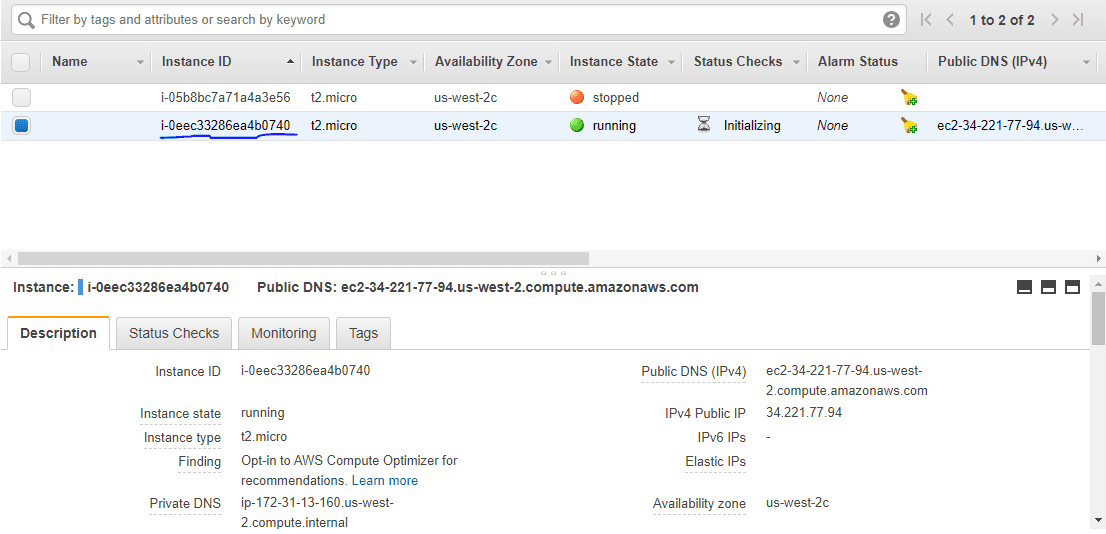
Terraform을 사용하여 AWS EC2 인스턴스를 성공적으로 시작했습니다.
테라폼 파괴
마지막으로 인프라를 삭제하려면 destroy 명령을 실행해야 합니다.
[email protected]:~/terraform_demo$ terraform destroy
aws_instance.terraform_demo: Refreshing state... [id=i-0eec33286ea4b0740]
An execution plan has been generated and is shown below.
Resource actions are indicated with the following symbols:
- destroy
Terraform will perform the following actions:
# aws_instance.terraform_demo will be destroyed
- resource "aws_instance" "terraform_demo" {
- ami = "ami-0a634ae95e11c6f91" -> null
- arn = "arn:aws:ec2:us-west-2:259212389929:instance/i-0eec33286ea4b0740" -> null
- associate_public_ip_address = true -> null
- availability_zone = "us-west-2c" -> null
- cpu_core_count = 1 -> null
- cpu_threads_per_core = 1 -> null
- disable_api_termination = false -> null
- ebs_optimized = false -> null
- get_password_data = false -> null
- hibernation = false -> null
- id = "i-0eec33286ea4b0740" -> null
- instance_state = "running" -> null
- instance_type = "t2.micro" -> null
- ipv6_address_count = 0 -> null
- ipv6_addresses = [] -> null
- monitoring = false -> null
- primary_network_interface_id = "eni-02a46f2802fd15634" -> null
- private_dns = "ip-172-31-13-160.us-west-2.compute.internal" -> null
- private_ip = "172.31.13.160" -> null
- public_dns = "ec2-34-221-77-94.us-west-2.compute.amazonaws.com" -> null
- public_ip = "34.221.77.94" -> null
- secondary_private_ips = [] -> null
- security_groups = [
- "default",
] -> null
- source_dest_check = true -> null
- subnet_id = "subnet-5551200c" -> null
- tags = {} -> null
- tenancy = "default" -> null
- volume_tags = {} -> null
- vpc_security_group_ids = [
- "sg-b5b480d1",
] -> null
- credit_specification {
- cpu_credits = "standard" -> null
}
- metadata_options {
- http_endpoint = "enabled" -> null
- http_put_response_hop_limit = 1 -> null
- http_tokens = "optional" -> null
}
- root_block_device {
- delete_on_termination = true -> null
- device_name = "/dev/sda1" -> null
- encrypted = false -> null
- iops = 100 -> null
- volume_id = "vol-0be2673afff6b1a86" -> null
- volume_size = 8 -> null
- volume_type = "gp2" -> null
}
}
Plan: 0 to add, 0 to change, 1 to destroy.
Do you really want to destroy all resources?
Terraform will destroy all your managed infrastructure, as shown above.
There is no undo. Only 'yes' will be accepted to confirm.
Enter a value: yes
aws_instance.terraform_demo: Destroying... [id=i-0eec33286ea4b0740]
aws_instance.terraform_demo: Still destroying... [id=i-0eec33286ea4b0740, 10s elapsed]
aws_instance.terraform_demo: Still destroying... [id=i-0eec33286ea4b0740, 20s elapsed]
aws_instance.terraform_demo: Still destroying... [id=i-0eec33286ea4b0740, 30s elapsed]
aws_instance.terraform_demo: Destruction complete after 34s
Destroy complete! Resources: 1 destroyed.
EC2 대시보드를 다시 확인하면 인스턴스가 종료된 것을 볼 수 있습니다.
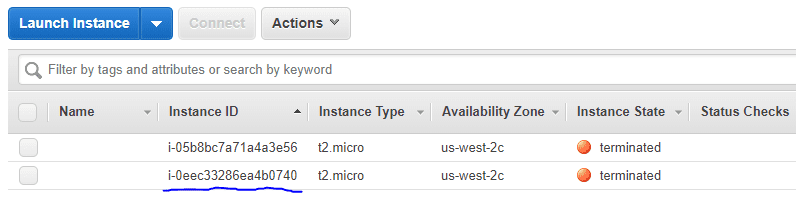
결론
위의 내용이 Terraform을 시작하기 위한 아이디어를 제공한다고 생각합니다. 제가 방금 보여준 예를 시도해 보십시오.
이러한 인프라 자동화 소프트웨어도 확인해야 합니다.
더 자세히 알고 싶으시다면 확인하는 것이 좋습니다. Terraform 과정으로 DevOps 배우기.
